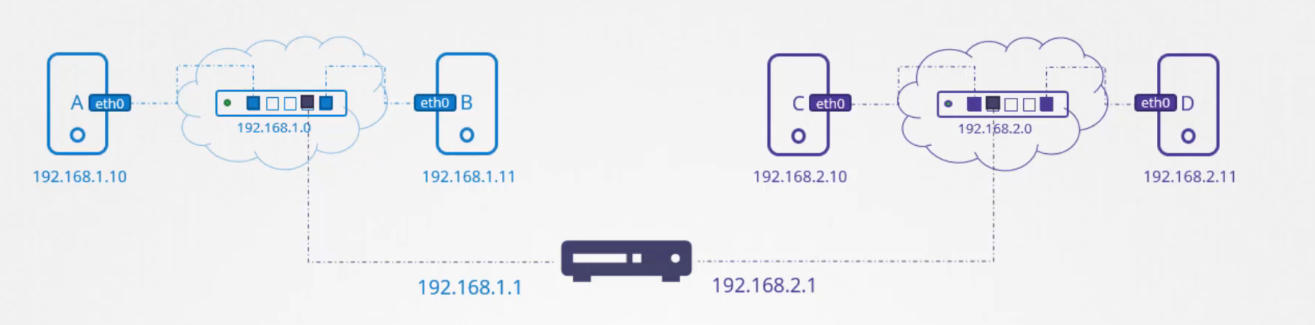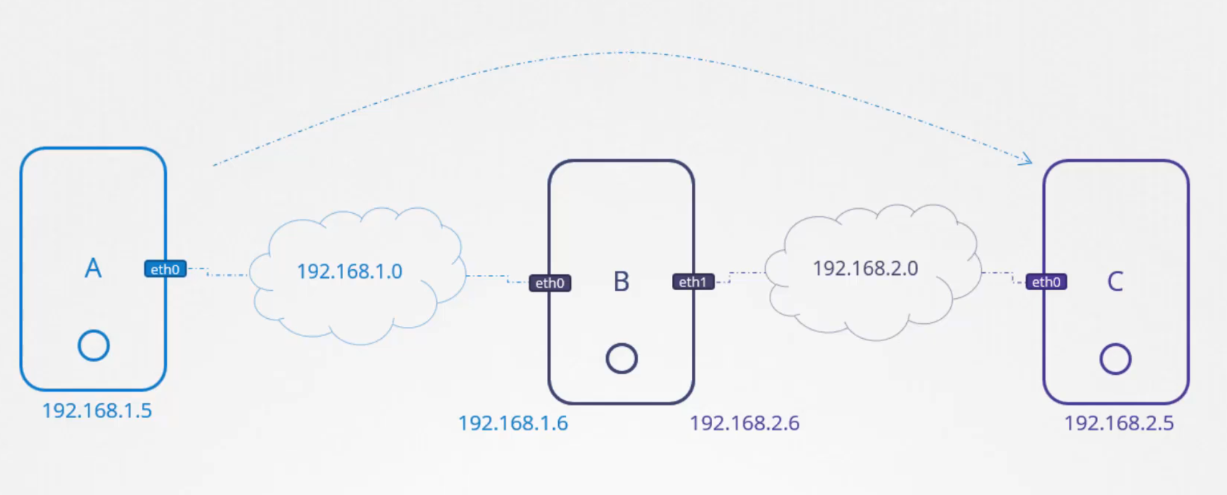Hey everyone! Welcome back to the third part of networking. In this blog, I will be covering the requirements (related to networking) that will be needed to get a clear understanding of the DevOps. So, let’s start…
Switching
It is how a network switch moves data between devices inside the same local network.
Let’s understand switching in a simpler way:
- Each network device has a unique MAC address.
- When a switch gets a data, it looks for the MAC address of the destination.
- It checks its MAC address table (like a contacts list) to know which port that MAC address is connected to.
- It then sends the data to that device only, (not to every device)
- If it doesn’t know the destination MAC, it broadcasts (temporarily) to everyone.
The main difference between switch and hub is -
Hub broadcasts the data to all connected devices while switch boradcasts the data selectively through MAC-IP address table.
Some important commands
ip link : It shows information about your network interfaces at the data-link layer (of the OSI model). It does not show any IP addresses (both IPv4 and IPv6), only MAC addresses details.
ip addr : It is similar to ip link but it also shows information about the IPs assigned to each interface. It does not remove the old address, but will be reset after reboot if the changes are not made in network configuration files.
ip addr add 192.168.8.10/24 dev eth0 : This command adds 192.168.8.10 with a subnet of 24 to the eth0 interface.
Routing
Routing is the way of deciding the best path for the data packets to move between networks, based on the routing tables. In switching, the movement is within the same network.
So, switching is like moving between rooms inside the same building while routing is like finding the best road to another building across town.
Let’s understand this diagram.
I want to send data from device B to device C. Just connecting the router between the network will make it work ??
The answer is No. Because router is just a device and there can be many other such devices, and in that case it will be more difficult for device B to send data to device C. So, here comes the solution, gateway. We configure the systems with the gateway or a route. We’ll come back to the solution once we understand gateway and routes clearly.
We can think like in this way, if a network is a room then gateway is like a door to the other networks.
Gateway
It is a specific node (IP address) that a device uses as the exit point from its own network to reach another network.
The gateway acts as a route to any network outside your own local network. To see the existing routing configuration on your system, use command route or ip route.
This is the routing information you can see in the above image.
Destinationmeans the network for which this route is defined.Genmaskmeans subnet hereIfacemeans the network interface, (wlp1s0for wifi,docker0for docker-bridge)Flagsshows about the status of gateway.Umeans the route is UP,Gmeans route uses a gateway
What does 0.0.0.0 mean ?
It means there is no need of any gateway. Send the data directly to destination that is local and reachable.
So, now how can we send the data from device B to C? The solution is, we have to add a route to the IP routing table. ip route add 192.168.2.0/24 via 192.168.1.1 this commands add a route with a destination network 192.168.2.0/24 and gateway 192.168.1.1 on dev ice B. Similarly, we need to add a route on device C too. ip route add 192.168.1.0/24 via 192.168.2.1
Now, the connection is established, device B and C can communicate with each other.
Let’s look at the another case.
I want to setup a connection between device A and C. Your answer will be adding the route on device A and device C, as we did in the previous case.
ip route add 192.168.2.0/24 via 192.168.1.6on device Aip route add 192.168.1.0/24 via 192.168.2.6on device B
But, is it sufficient to establish the connection between them? The answer is No. In the figure, B is connected to both the devices A and C via eth0 and eth1 network interfaces. Due to security reasons, packets are not forwarded from one interface to another interface, and this setting is generally set as default in linux systems.
cat /proc/sys/net/ipv4/ip_forward- with this command we can see if forwarding the packets is allowed if the value is set to 1, and if set to 0, means that forwarding the packets in not allowed.